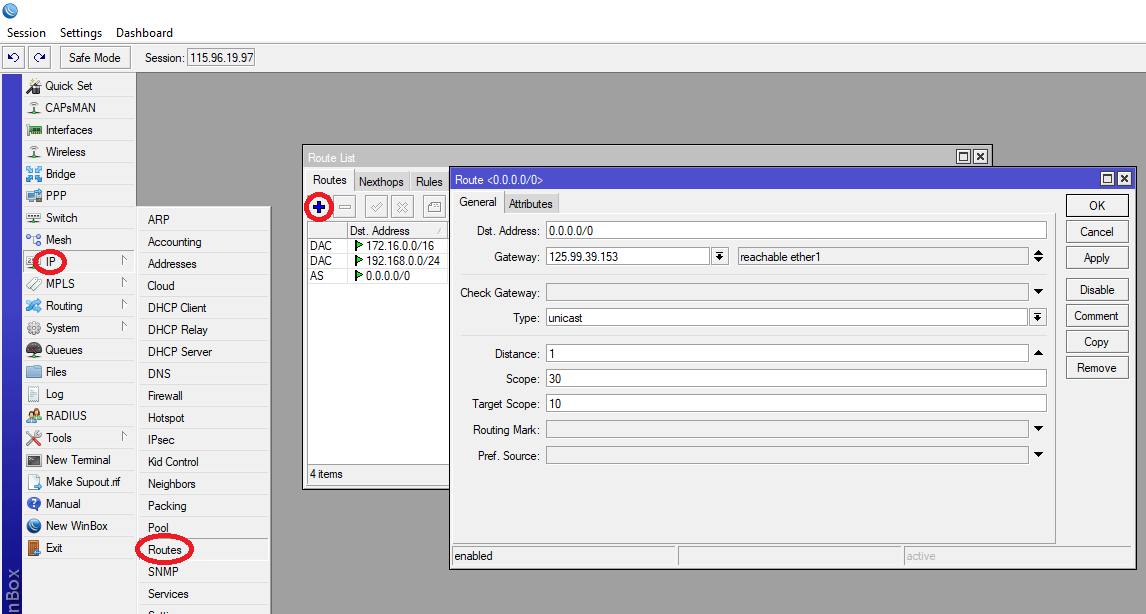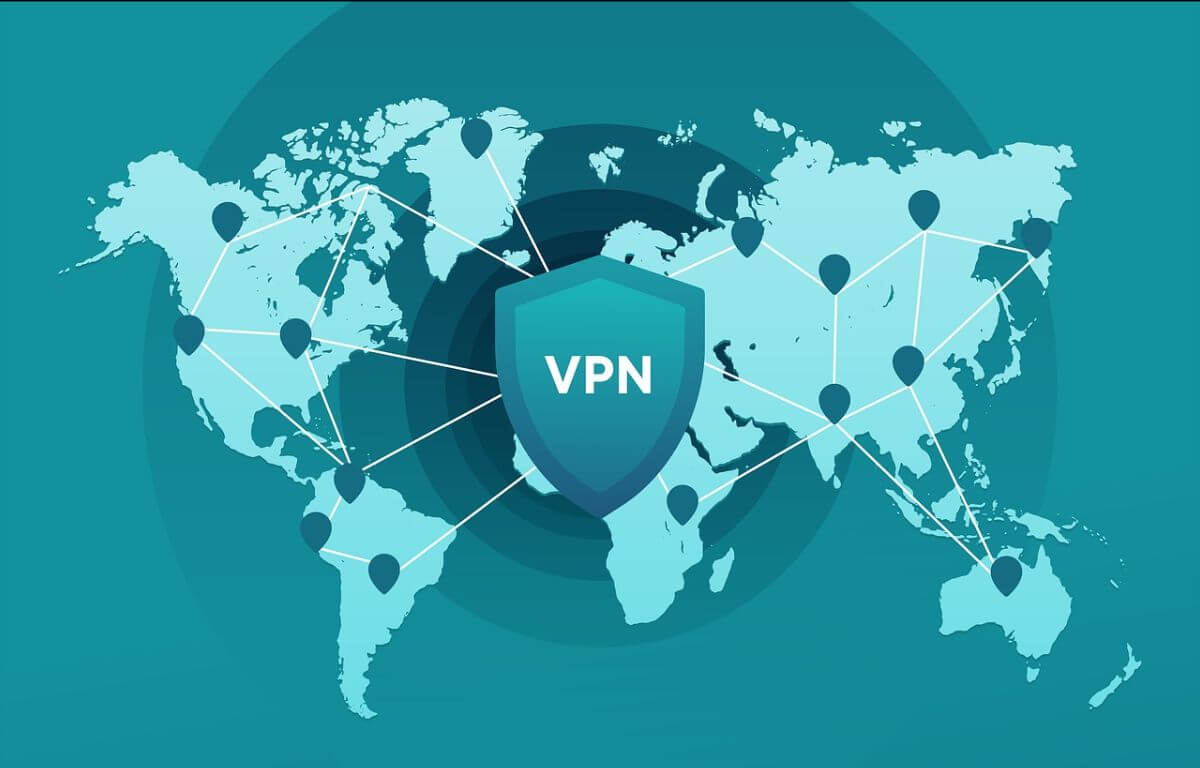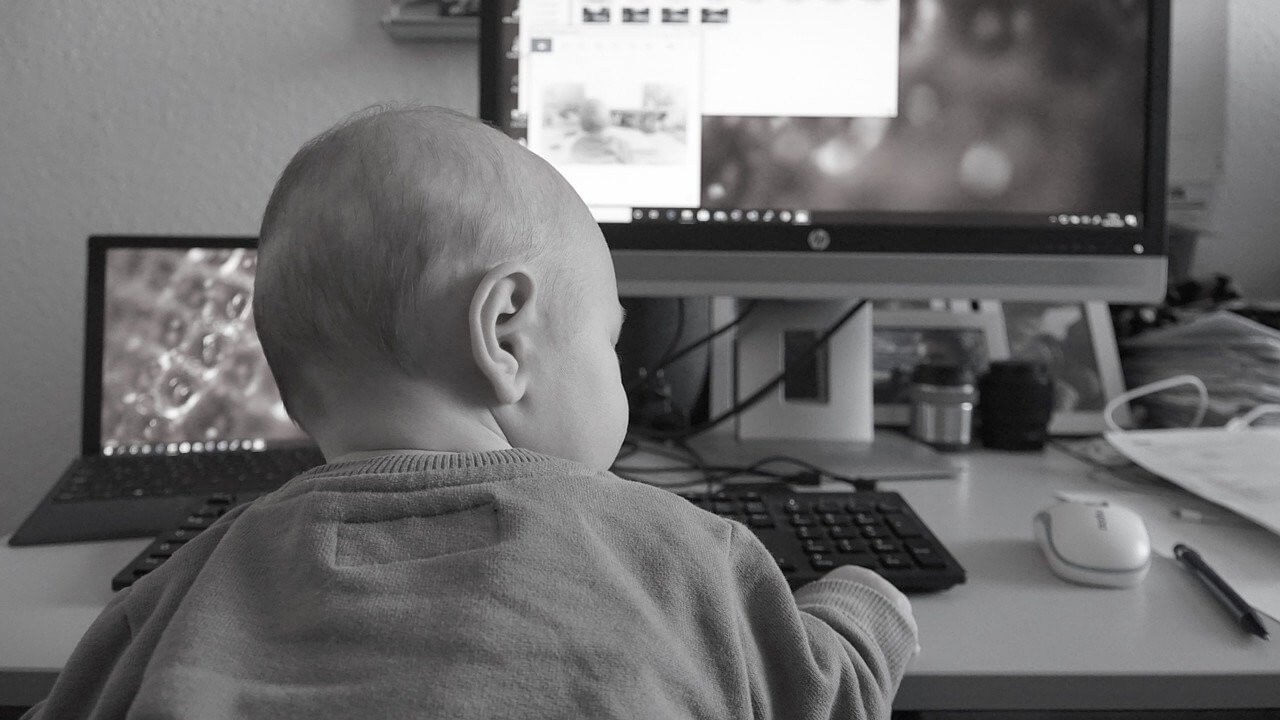Assigning a public static IP to a WAN interface
If in case the ISP has provided a public static IP to be configured on the WAN port on the MikroTik Routerboard, it can be done in the following manner:
- Step 1: Log in to the MikroTik Routerboard via Winbox. (Info)
-
Step 2: Go to IP -> Addresses.
- 2.1 Click on ‘+’ to add a new entry.
- 2.2 Enter the address along with subnet mask provided by ISP eg. ‘125.99.39.154/30’
- 2.3 Follow the Subnet Mask Cheat Sheet to find the corresponding CIDR notation of a subnet mask. Select ‘Interface’ as ‘ether1’. Click ‘Apply’, then OK.
-
Step 3:
Go to IP -> DNS and Set Primary and Secondary servers of your choice. Click ‘Apply’, then OK.
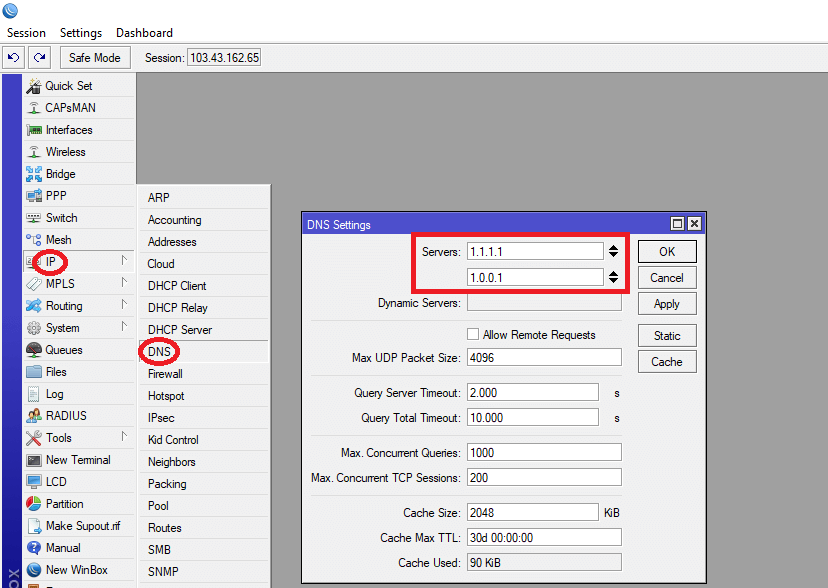
-
Step 4:
Go to IP -> Routes
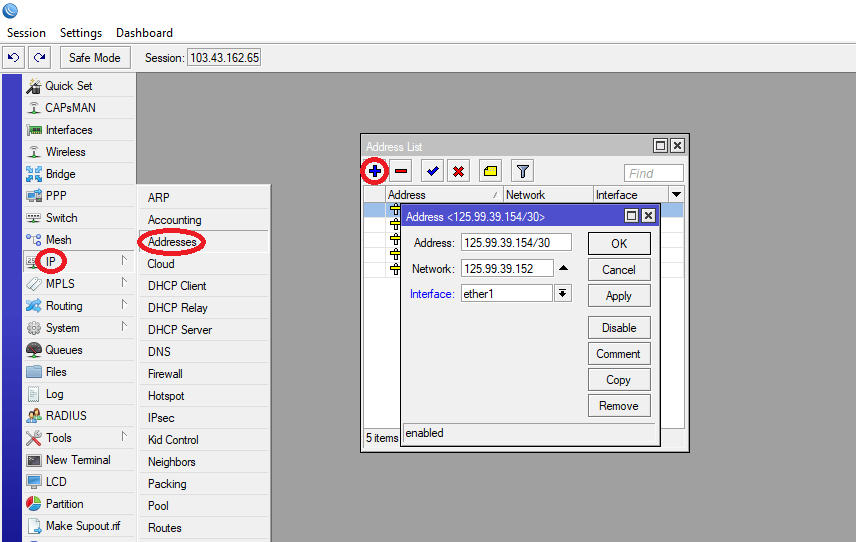
- 4.1 Click on ‘+’ to add a new route.
- 4.2 For Dst. Address i.e ‘0.0.0.0/0’, set gateway provided by ISP eg. ‘125.99.39.153’
Enter ‘Distance’ as ‘1’ or as appropriate.
Click ‘Apply’, then OK. The router now has internet access.