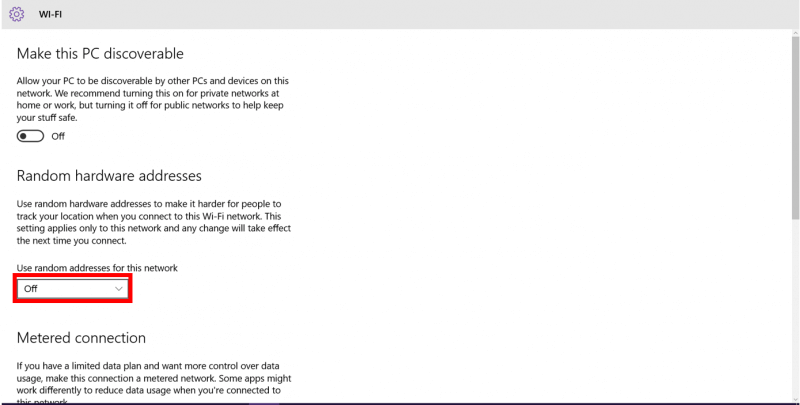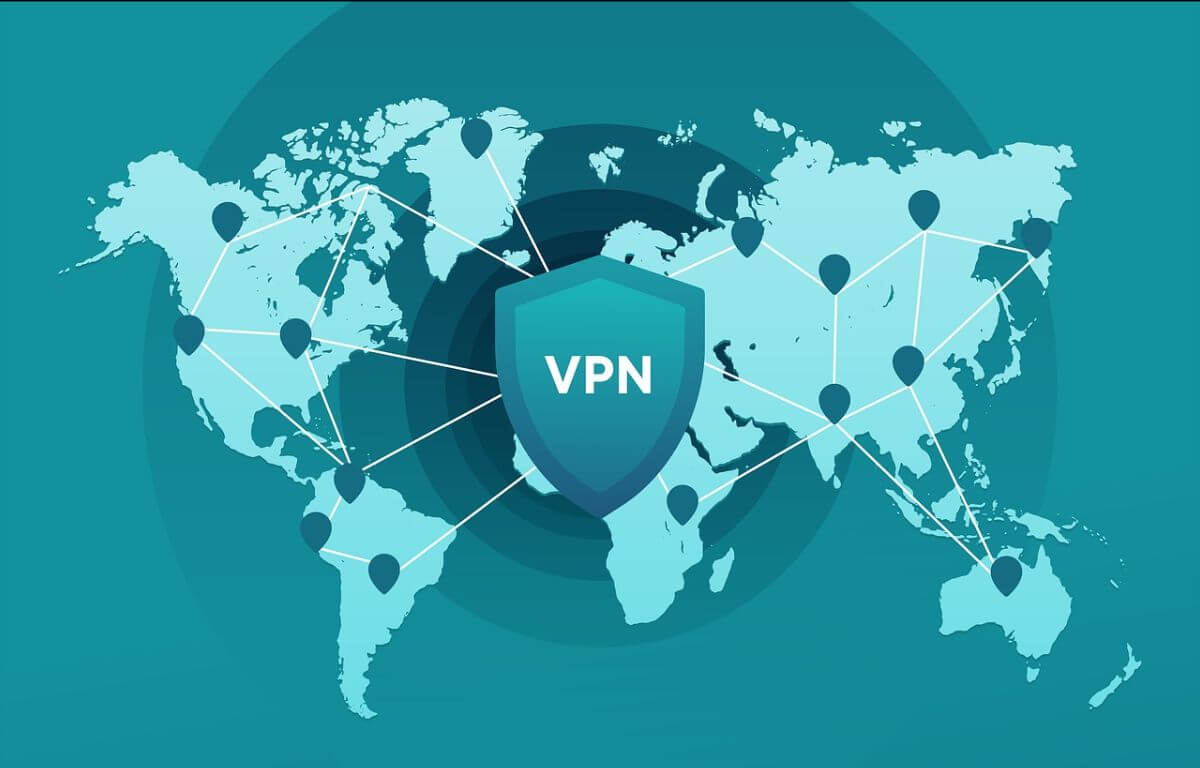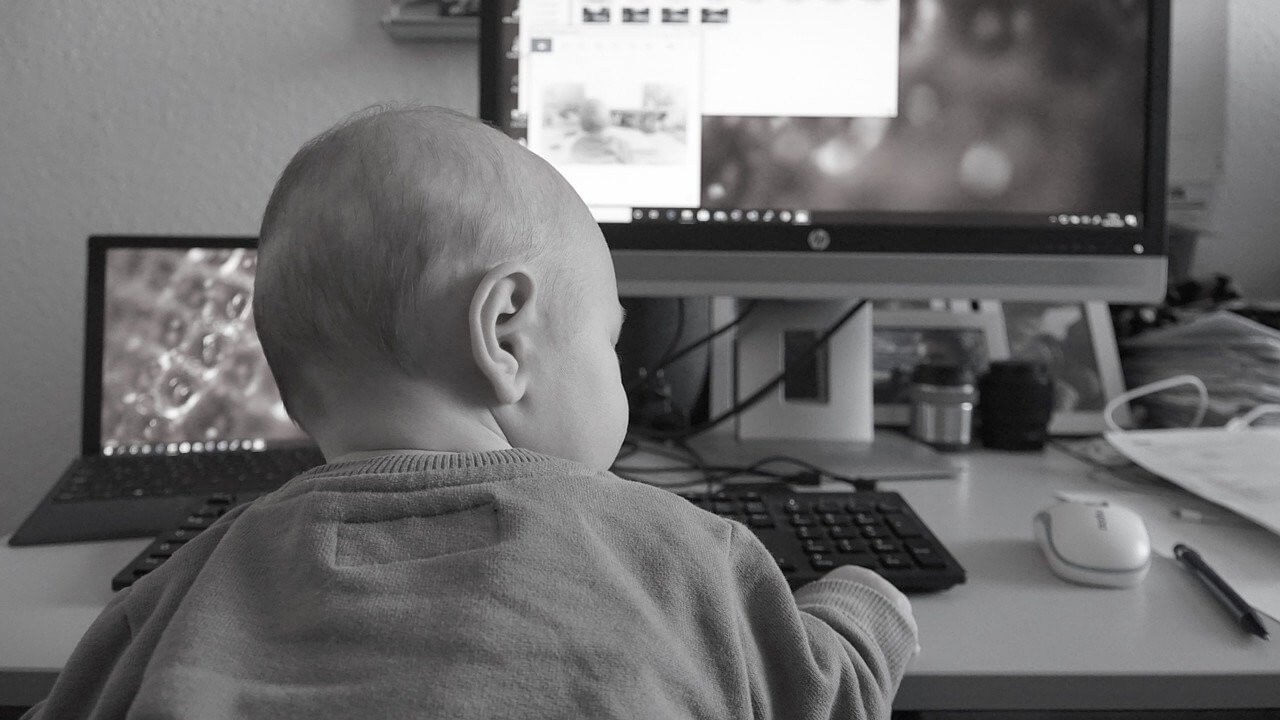How to protect yourself from Wi-Fi tracking with Random Hardware addresses feature in Windows 10?
When you connect to a Wi-Fi network, you expose hardware’s address (also called MAC address) to that particular wireless network. Usually this address is fixed and looks like a string of six hexadecimal numbers separated by dashes e.g. AA-AA-AA-AA-AA-AA. Using this address, a WiFi network can track your device’s activities and map them with your social profiles to enhance targeting primarily for advertisements - such activities might include - how long do you use the internet at that location?, For what purposes do you use internet? and others.
If you are privacy conscious and don’t want network providers to track your activities, you can enable a specific feature in Windows 10 to change your WiFi adaptor’s mac addresses randomly when you connect to any wireless network.
There are two controls for using random hardware addresses—one is for all Wi-Fi networks and the other is for the specific Wi-Fi network you choose. When you turn it on for all networks, random hardware addresses are used while your PC scans for networks and connects to any network. When it's turned on for a specific network you choose, random hardware addresses are used the next time you connect to that network.
Here is how you can set Windows 10 to create random hardware addresses for your WiFi adapter:
Turn on/off random hardware addresses for all WiFi networks:
Step 1 : Select the Start button,
Step 2 : Click on Settings -> Network & Internet.
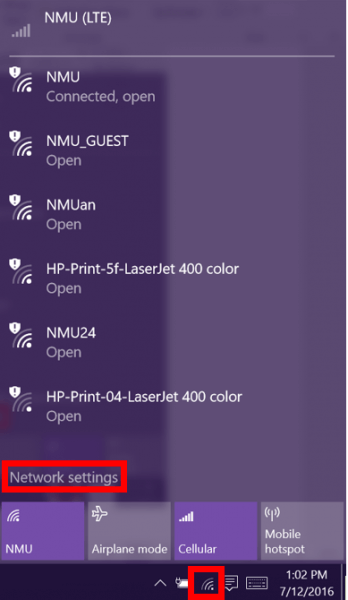
Step 3: Click on WiFi
Step 4: Turn on/of Use random hardware addresses.
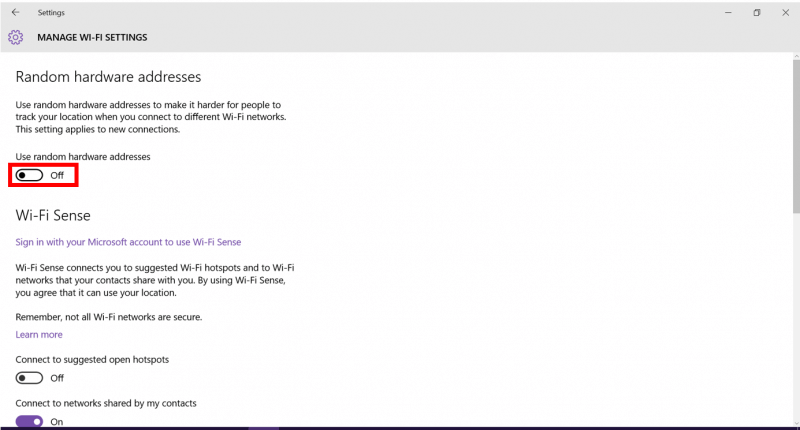
Turn on/off random hardware addresses for a specific network:
Step 1 : Select the Start button,
Step 2 : Click on Settings -> Network & Internet.
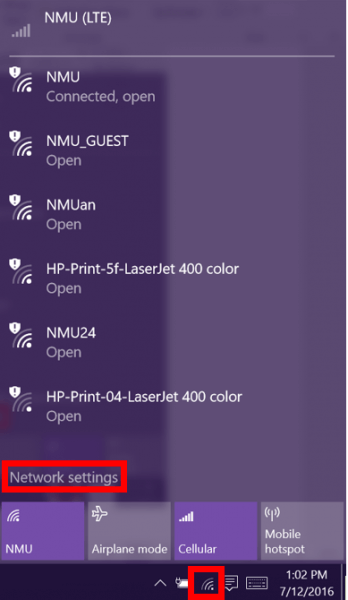
Step 3: Click on WiFi
Step 4: Select Manage Known Networks

Step 5: Choose a network, then select Properties and choose the setting you want under Use random hardware addresses for this network